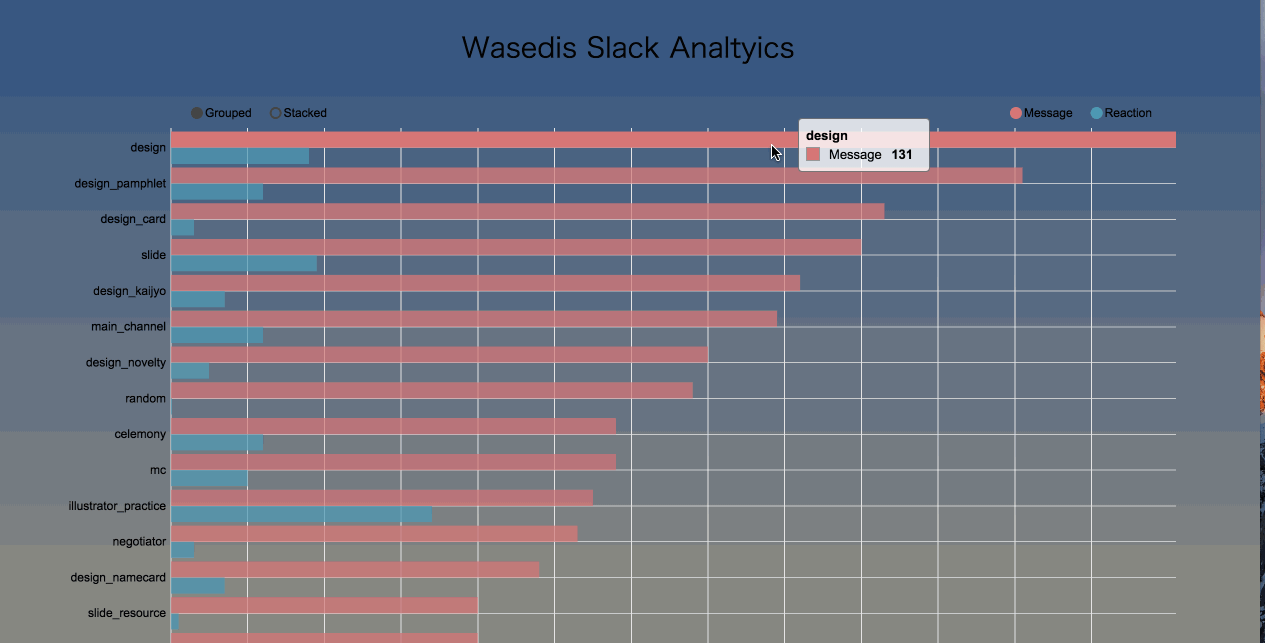MeteorにD3を導入
発端
サークルで、Slackを使っているので、そのトークを分析したいと思い、D3 × Slackを試してみることに
導入
今回は、nvd3を使用した。実は、最初はD3で一から組んでいたが、学習コストが高く諦めることに。。。
以下のコンソールで、D3を勉強するページは非常にわかりやすかった!
【D3.js】超基本! コンソールでselect,data,enterメソッドを理解する。
Meteorへの導入は、以下のコマンドを叩くだけ
$ meteor npm install nvd3 --save $ meteor add nvd3:nvd3
実際のコード
ほぼ、以下のページのコードのコピペ。
Horizontal Multi-Bar Chart
import { config } from '../../config'
import * as d3 from 'd3';
import * as nv from 'nvd3';
import '../../client/main.html';
// type declare
interface elementType {
id: string
name: string;
}
interface channelDataType {
reaction: number;
message: number;
}
interface d3DataType extends channelDataType {
name: string;
}
interface d3BarDataType {
key: string;
color: string;
values: { label: string; value:number; } [];
}
// get necessary data
function getData (data):channelDataType[] {
const channelData = [];
let reactionCount: number = 0;
const messageCount: number = data.length;
data.forEach(element => {
if (element.reactions !== undefined) {
element.reactions.forEach(value => {
reactionCount += value.count;
});
}
});
channelData['reaction'] = reactionCount;
channelData['message'] = messageCount;
return channelData;
}
// get each channel data
async function getChannelInfo(element:elementType) {
let getPostUrl:string = 'https://slack.com/api/channels.history?token=' + config.token
+ '&channel=' + element.id + '&count=500';
const response = await fetch(getPostUrl);
const json = await response.json();
const channelData = getData(json.messages);
return channelData;
}
// get all channel data
async function getAllChannelInfo() {
const getChannelsUrl:string = 'https://slack.com/api/channels.list?token=' + config.token
+ '&exclude_archived=true';
try {
const allChannelData = [];
const response = await fetch(getChannelsUrl);
const json = await response.json();
json.channels.forEach(element => {
const channelData = getChannelInfo(element).then(val =>
{ val['name'] = element.name; return val; });
allChannelData.push(channelData);
});
return allChannelData;
} catch (error) {
console.log(error);
}
};
// formatting data
function formatData(data) {
const filterData = data.filter(function(element){
return (element.message > 15);
}).sort(function(x, y){
return y.message - x.message || y.reaction - x.reaction;
});
const formatDataForBar: d3BarDataType[] = [
{ key:"Message", color:"#d67777", values:[] },
{ key:"Reaction", color:"#4f99b4", values:[] },
];
filterData.forEach(val=> {
/* For Bar chart */
formatDataForBar[0].values.push({ label: val.name, value: val.message });
formatDataForBar[1].values.push({ label: val.name, value: val.reaction });
})
return formatDataForBar;
}
// draw d3 bar graph
function d3BarDraw (d3Data) {
nv.addGraph(function() {
const chart = nv.models.multiBarHorizontalChart()
.x(function(d) { return d.label })
.y(function(d) { return d.value })
.margin({top: 30, right: 20, bottom: 50, left: 175});
chart.yAxis
.tickFormat(d3.format("01d"));
d3.select('#bar-graph svg')
.datum(d3Data)
.call(chart);
nv.utils.windowResize(chart.update);
return chart;
});
}
// draw d3 graph
function drawBarGraph () {
const alldata = getAllChannelInfo();
alldata.then(e => {
Promise.all(e).then((d3Data:d3DataType[]) => {
// arrrange data
return formatData(d3Data);
}).then((d3FilterData):void => {
// draw graph
d3BarDraw(d3FilterData);
});
};
// Draw Bar Graph
drawBarGraph();
結論
D3は、やっぱり学習コスト高め。凝った、アニメーションが必要でなければChart.jsで十分対応できる! ちなみに、以下のGifの下の折れ線グラフは、Chart.jsで作成してますー
[DEMO]